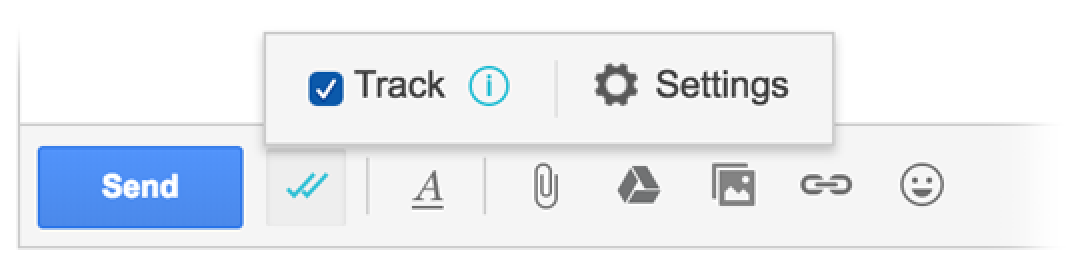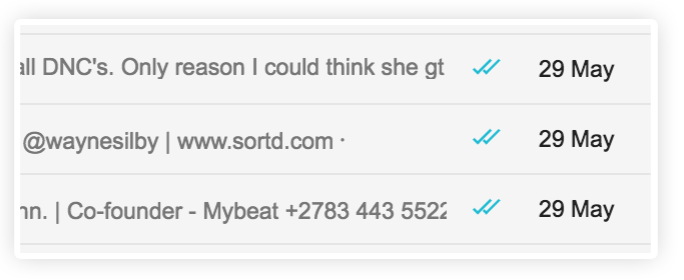When you compose or reply to an email, you’ll notice an icon next to the Send button that looks like this:
Enabling / Disabling
To track emails you just enable the Open Tracking feature (it will be on by default so you can turn it off for emails you don’t want to track).
Viewing the Open status of tracked emails
If you want to know which mails have been tracked you’ll see an icon in your Sent Items (and Inbox). If it’s gray the mail has been tracked but hasn’t been read.
As soon as a mail has been read, the icon will change to blue. No need to refresh - it will update in real-time.
Tracking status in the mail preview
You’ll also see the tracking icon in thread view. It works on a per message basis, so you can see which specific messages in the conversation have been tracked, and of those which have been read.
Activity Stream
If you click on the tracking icon in the mail preview, you’ll see more details like how many times a particular message has been read, on what device, and in most cases the location of the recipient.
What about GDPR?
We would advise that you use your discretion with open tracking. If you are based in the EU, Sortd has an option for overriding tracking for EU-based recipients – if this setting is on, even if tracking is enabled email sent to recipients based in the EU will not be tracked.
Please read this article to learn more about how Sortd deals with GDPR.